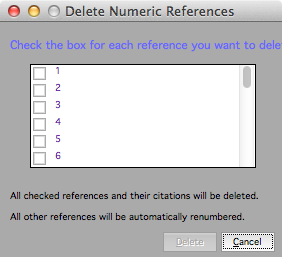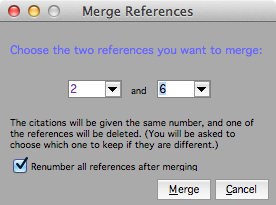Reference renumbering tools

Merops for Mac (Beta 3) comes with some brand new tools to help you add, delete, and merge numeric references automatically. In order for these tools to work, the following must be true:
- All existing numeric citations in the document must be given the "Cross-reference" Microsoft Word character style.*
- All references in the reference list must be given the "Bib Entry" Microsoft Word paragraph style.*
- The document must not contain multiple chapters (i.e. the numbers restart at each chapter, with one reference list per chapter).
* This would usually be done by Merops when the document is processed, but you will need to manually style any that Merops may have missed.
These tools can be found on the  Reference Renumbering menu on the Merops for Mac toolbar.
Reference Renumbering menu on the Merops for Mac toolbar.
When using all of these numeric reference tools, you will be given the option to track the changes made. We recommend you keep this option turned on, so you can review the changes made.
Note: Merops doesn't currently take into consideration the fact that a table at the end of the document may contain citations that should be sequenced according to the location of the table citation. To work around this, if you have tables at the end of the document containing citations, cut and paste the tables after the citation, run the tools, then put them back.

|
Renumber numeric referencesUse this tool if your references are all present, but one or more of them are in the wrong order. This may occur if:
Click Renumber Numeric References on the |

|
Add numeric referenceIf you want to add a new numeric reference citation between,
say, citations 10 and 11, citation 11 should be changed to 12,
and all subsequent citations need to be renumbered. Merops
can automate this entire process. To add a new numeric
reference, place the cursor where you want to add the
citation (or select an existing citation group like "9-12"
that you want to add to), then click Add Numeric
Reference on the |
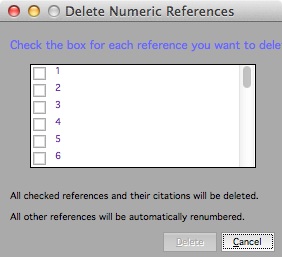
|
Delete numeric reference(s)You might want to delete one or more citations, and Merops can automate this for you and renumber all subsequent citations.
To delete one or more citations, click Delete Numeric Reference(s) on the
Check the one(s) that you want to delete, then click Delete. Merops will delete those citations, and their corresponding references, and will renumber all remaining citations accordingly. Hint: If you select the citation you want to delete first, the dialog will only list the citations you selected. |

|
Merge numeric referencesSometimes an author may cite the same reference twice, using different numbers each time, and you may want to merge these into one reference.
To do this, click Merge Numeric References on the
Choose these, then click Merge. If Merops detects a difference between the two references, Merops will show you them both and ask you which one to keep. Merops will then delete one of the references from the list, renumbering that citation, and all subsequent citations. |