Printing Standard Sets
To print out the contents of a Standard Set:
- Open the Standard Set in the Standard Set Editor
- Click FILE (see below).
- On the Backstage menu, click PRINT to load the print preview.
- Choose your print preferences, like font family and font size, and choose how you want to show settings. Bear in mind, some settings can result in a very large document of well over 100 pages. The page count is shown at the bottom of the print preview.
- Click the Print button (see below).
- You will then be shown a standard Print dialog, where you can select your printer, and choose how many copies you want to print.
- Click Print and the Standard Set should start printing.
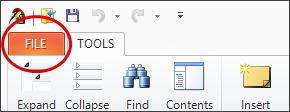
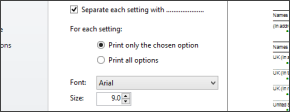
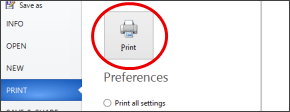

Tip: To quickly print a Standard Set using previously used settings, simply open the file and press Ctrl + P on your keyboard.