Opening and editing Standard Sets
Opening Standard Sets
There are a number of different ways you can open a Standard Set:
- On the Standard Sets page of the Merops Options dialog box (see also Managing Standard Sets), select a Standard Set, and click Open
- Click the Document Standard Set button (
 ) on the Merops: Home tab to open the Standard Set associated with that document.
) on the Merops: Home tab to open the Standard Set associated with that document. - You can launch the Standard Set Editor from the Windows Start menu, and in that program, click FILE then Open.
The screenshot below shows a Standard Set open in the Standard Set Editor:
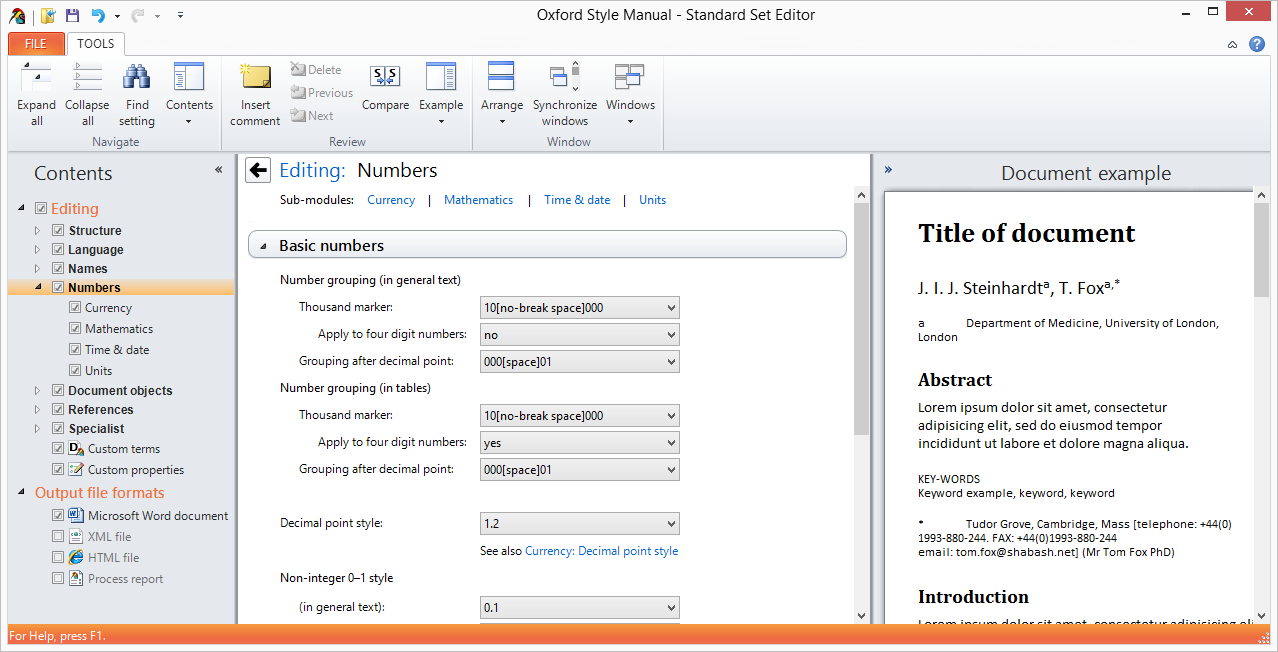
Here you can make changes to customizable standards in all of the text-editing modules, as well as choose which output formats you want. There are many options, but you can either start from an existing similar Standard Set, and then only change the settings you want to be different, or you can use the Standard Set Generator.
Standard Sets can be saved, opened, created, printed, and shared, from the FILE menu.
Saving Standard Sets
You will need to save your Standard Set before any changes you have made will take effect. To do this, click FILE to show the Backstage screen, then click Save on the menu on the left-hand side. Alternatively, you can click Ctrl + S on your keyboard.
To save a Standard Set under a different name, simply click FILE then Save as….