The MEROPS: Home tab
Applies to: Word 2007–2019. For Word 2000–2003, click here.

The Merops: Home tab contains tools to process and finish files, as well as to customize Merops.
Document Processing

Process Click the top half of this button to show the Process Documents dialog. If the active document is not empty, it will automatically be added to the list of files to be processed. More…
Click the arrow at the bottom of this button to show the Process menu, with additional processing options including:

Manage Watchfolders Add or modify watchfolders, which will automatically process documents when a file is dropped into them.

Quick Process
Process this document with one click, using the same Standard Set you used last time. Outputs for saved files will be in the same folder, and outputs for unsaved files will be put in the default output folder.

Process Selection Process the selected text only.

Process History Launch the main Merops program, and show the Process History.

Open Original Clicking this button opens the version of the current document that was created before it was processed by Merops. For example, if you click this button in a file called 'Doc#93.docx', it will open the file called 'Doc#93-Original.docx' if it exists. Clicking the arrow to the right of this button shows a dropdown menu of other Merops output file formats with the same name as the current document.

Revert Document Clicking this button reverts the current document to the state it was before it was processed by Merops. NB: Doing this will lose all changes made to the document since then, including the changes Merops has made.

Custom Dictionary Clicking this button launches your default custom dictionary. More…
Standard Set
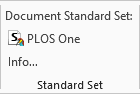
Standard Set group This group shows which Standard Set was used to process the current document. This can also influence other reviewing features, such as Insert Document Part, or the change case tools.
You can click on the name of the Standard Set to open it in the Standard Set Editor, or click Info… to show the following dialog:
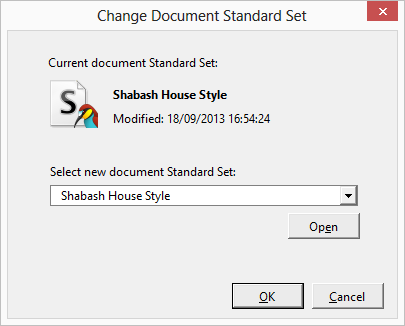
Here you can change the document Standard Set, but bear in mind that if the wrong Standard Set was used, this will not affect changes that Merops has already made during processing, and you may need to revert the document, and reprocess it.

Generate Standard Set Click this button to launch the Standard Set Generator. With this, you can process a document that is already fully standardized, and Merops will generate a new Standard Set, based on the style preferences found within that document. More…
Finishing
When you are happy with all the changes Merops has made, or you have corrected any errors that need correcting, you can click one of the two Finish buttons below:

Finish Document Clicking this button gives you the option of accepting all changes, removing all comments, removing all underline and/or removing all colour mark-up, then saves the document. More…

Finish XML Creates an XML file from a Microsoft Word document, without making any editorial changes. More…
Merops

Send Feedback We always want to hear what you think of Merops. Anything it's done wrong, or any ideas you have about how it can be improved. We’ve made an app to make sending us a comment, screenshot, and files incredibly easy. If you have the app installed, clicking this button will launch it. You can download the app, and find out more about it, here.

Options Opens the Merops Options dialog box, where you can customize Merops.

Help menu:

Merops Help Launches Merops Help, where you can get instructions on how to use and customize Merops.

Detect and Repair Diagnose and repair problems with your Merops installation.

Contact Support Open your email client with a new email to .

Send Problem Document to Shabash If a document fails to process properly, you can send it to us. We’ll process it for you, and aim to email it back to you the next working day. More…

About Merops Get legal information and view credits for Shabash Merops.

Exit Merops Closes Merops for Microsoft Word, and removes all of the Merops toolbars.