The MEROPS: Reviewing tab
Applies to: Word 2007–2019. For Word 2000–2003, click here.

Show Markup
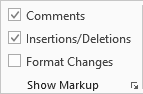
Use this group of checkboxes to show or hide Comments, Insertions/Deletions, and Format Changes. We recommend you spend most time reviewing documents with comments, and insertions/deletions shown, but format changes hidden.
Tracked changes

Reject Rejects the insertion, deletion, replacement, or format change at the cursor. You can click the arrow at the bottom of the button, to show a menu including Reject Identical Changes.

Accept Accepts the insertion, deletion, replacement, or format change at the cursor. You can click the arrow at the bottom of the button, to show a menu including Accept Identical Changes. NB: As a general rule, you don't need to accept changes as you go, just reject the ones you don't want, then accept all remaining changes at the end.


Previous and Next Jump to the previous or next tracked change.

Reviewers Shows a dialog listing all reviewers of a document, and the number of changes and comments they have made. Here, you can reject revisions or delete comments made by individual reviewers. More…

Shrink Makes all tracked in the document as small as possible. More…

Trusted Changes Shows a dialog allowing you to accept in one go a list of reliable tracked replacements. This can make it easier to see the changes that you want to check more carefully. More…

Revert Selection Rejects all revisions and deletes all comments within the selection. Use this whenever Merops makes a number of errors in the same place, perhaps because a paragraph has been misidentified.
Comments

Quick Comments Clicking the top part of this button simply inserts a comment into the document. Clicking the arrow at the bottom shows a menu of Quick Comments. Quick Comments are customizable pre-typed comments that you might use regularly, so you don't need to keep typing the same text over and over again. More…

Delete Comment Deletes the comment at the cursor. Click the arrow at the bottom to show a menu, including Delete Identical Comments, which can be useful if say, Merops has alerted the same unknown word several times, or Delete Identical Comments on Any Text, to delete say, all unmatched-word comments.


Previous and Next Jump to the previous or next comment.
Reviewing

Look Up Shows a customizable menu of websites to launch in your default browser and automatically search for the selected word or phrase. More…

Place Marker Places a bookmark at the current cursor position or on selected text if any is selected. From anywhere in the document, the cursor can be moved back to this position by pressing the  Go to Marker button.
Go to Marker button.

Go to Marker Moves the cursor to the marker created by the  Place Marker button.
Place Marker button.

Remove Marker Removes the marker created by the  Place Marker button.
Place Marker button.

Previous Edit Jumps the cursor back to the location of the last edit you made to the document. You can repeatedly press this to work backwards through multiple edits.

Document Statistics Shows the Document Statistics dialog. This gives a number of statistics, including the number of words, paragraphs, pages and hyperlinks in a document. If a selection is made, statistics will be given for the selection. More…

Merops Review Starts Merops Review, a tool to help you go through the comments and tracked changes in a document, editing as you go. More…

Custom Dictionary Clicking this button launches your default custom dictionary. More…
Editing tools

Styles Plus Shows the Styles Plus menu.

Symbols Plus Shows the Symbols Plus menu.

Insert Document Part Shows the Insert Document Part menu. More…

Change Case Shows a menu of case-changing options. More…

Reference Renumbering Shows a menu of numeric reference renumbering tools. More…
See also
- The Table Tools: Layout tab also contains two Merops buttons:
- The Merops Add-Ins group
- The MEROPS: Home tab
- Troubleshooting: I can’t see the Merops Launcher toolbar

