Applying styles
Merops uses Microsoft Word's paragraph and character styles to ensure consistent structuring of text, and simplify the creation of a standardized document. Merops colour codes these styles, so you can check them easily while reviewing the document. If you intend to create an XML file, you can run Finish XML after reviewing, and Merops will create an XML file based on the styles in the document. If you want to create a finished Microsoft Word document, you can run Finish Document to remove the colour coding but keep the other formatting. To learn more about what Microsoft Word styles are, click here.
Merops also uses styles to let you know how it has identified the text. For example, reference citations, document object citations, caption labels and author footnote symbols are all styled as 'Cross-Reference'. This tells you Merops has cross-checked these items. If they are not styled, you'll have to cross-check them yourself. If you have rules enabled like 'Ensure abbreviations are defined at first mention', then Merops styles abbreviations as 'Glossary Term', to let you know that these have been checked.
Applying styles / correcting Merops errors
If you intend to create an XML file at the end, you'll need to ensure that all styles have been applied correctly. If you don't need XML, you only need to do that if you'll be using the appearance of that style.
Before applying a paragraph style
Click within the paragraph you want to apply the style to, without selecting any characters.
Before applying a character style
Select the characters you want to apply the style to.
There are a number of ways you can apply styles. We recommend you try them all, before deciding which method works best for you.
Method 1: The Styles Plus menu
To show the Styles Plus menu, click  Styles Plus on the Merops: Reviewing tab in Microsoft Word.
Styles Plus on the Merops: Reviewing tab in Microsoft Word.
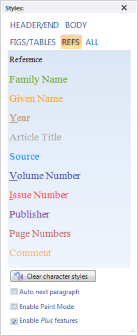
To apply a style using the Styles Plus menu, click one of the style names, or press Tab on your keyboard until the style is selected, then press the spacebar.
Other features of the Styles Plus menu
- Clear character styles. Clicking this button when text is selected removes any character style (but not paragraph style) of the selected text. This can be used, for example, if Merops misidentifies a phrase as a citation. This can be better than Microsoft Word's Clear Formatting feature, because it will preserve superscript and subscript.
- Plus features can include 'Standardize case', or, 'If the following paragraph is Normal Indent, change it to Normal'. Right click on a style in the menu, and click Edit… to view or change what Plus features are enabled for a particular style.
- You can drag the menu, and it will become pinned so that it stays visible even after you have applied a style. You can then hide it by clicking the X in the top-right corner.
- You can customize the menu by renaming buttons, changing the styles they apply, reordering the buttons, and more. To customize, delete, or add a button, right click on a button or the menu.
Method 2: The Microsoft Word HOME tab
The Styles gallery is found on the HOME tab in Microsoft Word. If the style you require is shown in the Styles gallery (see image below), you can click the style to apply it to the selected text.

Method 3: The Microsoft Word Styles pane
The Styles pane can be shown by clicking the button in the bottom-right corner of the Styles gallery (see above), found on the HOME tab in Microsoft Word.
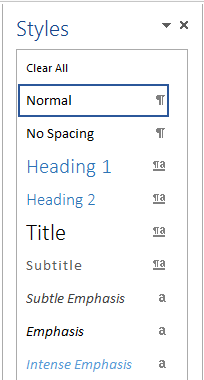
Simply click a style to apply it to your selected text.
If a style you need isn't in the Styles gallery (see above), you can right-click on the style in the Styles pane, and click Add to Style Gallery.
Method 4: The Microsoft Word Apply Styles pane
You can show the Apply Styles pane by pressing Ctrl + Shift + S.
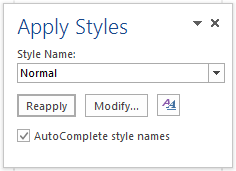
To apply a style, simply select it in the drop-down box. Or, a quicker way is after pressing Ctrl + Shift + S, immediately start typing the name of the style, and as soon as it appears in the box, press Enter.
You can also use the Apply Styles pane to see the current style name of the selected text.
Full list of styles used by Merops
Paragraph styles
Address
The authors' addresses/affiliations.
Authors
A paragraph or paragraphs listing the names of the authors of the article or chapter.
Bib Entry
A paragraph in a reference list.
Block Text
A displayed, indented paragraph.
Chapter number
The number of a chapter. Found in the front matter.
Correspondence
The contact information for the corresponding author. Usually found in the front matter.
Formula
A displayed equation/formula.
Glossary
A glossary or abbreviation list. Found in the front or end matter.
Heading 1
Heading 2
Heading 3
A heading. These styles go up to Heading 9, though most documents don't need to go higher than heading 3. See also the character style Heading:, below, used to show run-in headings.
Keywords
A list of keywords. Usually found in the front matter.
List
A displayed list that is broken off from the main text.
NB: Merops converts Microsoft Word's lists identifiers (bullets, numbers or letters) into actual characters, as these import more satisfactorily into typesetting systems.
Normal
A general text paragraph without an indent. These often follow headings or displayed items, e.g. an equation. See also Normal Indent below.
Normal Indent
A general text paragraph, with a first-line indent. These follow Normal paragraphs, (see above).
Note
A miscellaneous footnote in the front or end matter.
Quotation
A displayed quotation paragraph.
Quotation Source
A paragraph following a displayed quotation (see above) that contains the source of the quotation, e.g. (Smith, 2010).
Table Body
The table body of a table is everything contained in a table, excluding table heads (see example below).
Table Caption
A table caption is the text just above or below a table, which describes the table contents. A caption usually contains a label, such as 'Table 1' and a title (see example below).
Table Head
Table heads are the headings of columns in a table (see example below).
Table Note
A footnote below, or sometimes inside the bottom of, a table. Table notes are often used to denote levels of statistical significance (see example), or contain a list of abbreviations used in the table.
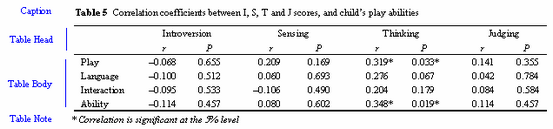
Title
The title of the article or chapter. Found in the front matter.
Character styles
Bib Comment Miscellaneous content in a reference entry.
Bib DocTitle The title of the article or chapter in a reference entry.
Bib Issue The issue number in a reference entry.
Bib Page The page range in a reference entry.
Bib Publisher The publisher name and location in a reference entry.
Bib Title The title of the source (e.g. book or journal title) in a reference entry.
Bib Vol The volume number in a reference entry.
Bib Year The date in a reference entry.
Cross-Reference This is a citation to a reference, or document object, such as a table, figure, or equation. For example, 'see fig. 1'. When you see that Merops has applied this style, you know that Merops has cross-checked the citation with its target reference, footnote, or document object.
Glossary Term This is either a term found in a glossary, or an abbreviation found in the general text. If you have rules enabled like 'Define abbreviations at first mention', or 'Do not use abbreviation if used fewer than 3 times', then if Merops has applied this style, you know that the rules have been applied.
Heading: A run-in heading.
Label A label in a table or figure caption, e.g. 'Table 1', or the ID in a reference list entry.
Name A surname, in an author by-line or a reference entry.
Name Given A given name, in an author by-line or reference entry.
More:
- Reviewing output documents
- Trusted Changes
- Showing/hiding revisions
- Right-click context-sensitive menus
- Reprocessing part of a document
- Merops Review
- Open Original
- Shrink Tracked Changes
- Reviewers