Finish XML
If your required final document format is XML, the best method is to initially create a Word document (see Processing documents), then use that document to review the changes Merops has made (see Reviewing output documents). Once you are happy that the document is correctly standardized, and all appropriate paragraph and character styles have been applied, you are ready to run Finish XML. This process does not make any more editorial changes, it simply converts the document to your standardized XML, using the paragraph styles as a recognition guide.
This page describes how to run Finish XML on individual or batches of files by selecting the files and initiating the process manually. To find out how to set up a watchfolder system which will automatically run Finish XML on any file dropped into a folder or FTP location, see here.
- The screenshot below shows the Finish XML dialog, which you can use to select your documents and preferences. You can get to this dialog in a couple of ways. You can decide on the best method for you:
- Click the
 Finish XML button on the Merops: Home tab in Microsoft Word. If you have a document open when you click this, Merops will add that document to the list of files to be finished.
Finish XML button on the Merops: Home tab in Microsoft Word. If you have a document open when you click this, Merops will add that document to the list of files to be finished. -
Launch the main Shabash Merops program from the Windows Start menu, then click
 Finish XML.
Finish XML.
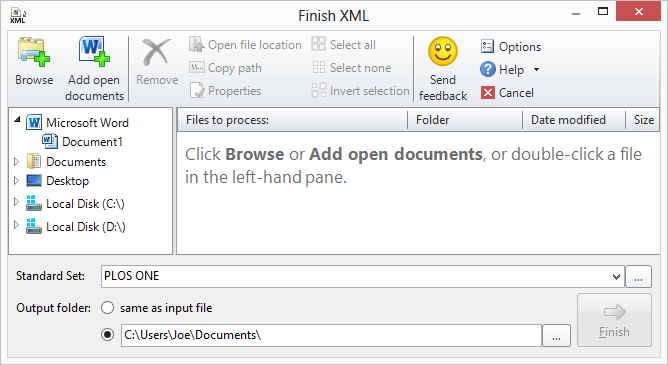
Once you have this dialog box showing, you can browse for files to be processed by clicking Browse, or click Add open documents to add from a list of documents open in Word. Alternatively, you can navigate using the left-hand pane, and double-click files you want to process. Another option is to drag files into the list from Windows/File Explorer.
- Click the
-
To select the Standard Set, use the Standard Set: dropdown menu (or you can also just type the Standard Set name here). Note: This Standard Set will not apply editorial text changes, it will only be used to determine the XML preferences.

-
If you wish to change the output file name or folder, you can do so by typing a new name or clicking the Browse button (…) next to the Output folder text box.
When queueing up more than one file at once, you are given two output folder options:- same as input file puts the output files in the same folder as the input file.
- folder path enables you to select a different folder to that of the input file.
NB: if Merops processes a new/unsaved document, the output files and the original file will be saved in the default output location. This can be set from the Merops Options dialog. -
Click Process. The first time you do this, you will be asked to sign in to the Merops server (see image below). If you don't have an account set up, or you don't know your account details, contact .You can then choose how often you want Merops to ask for your password, which can be useful if you do not want other users of your computer to use your Merops account. Once you have entered your details, click Sign In.
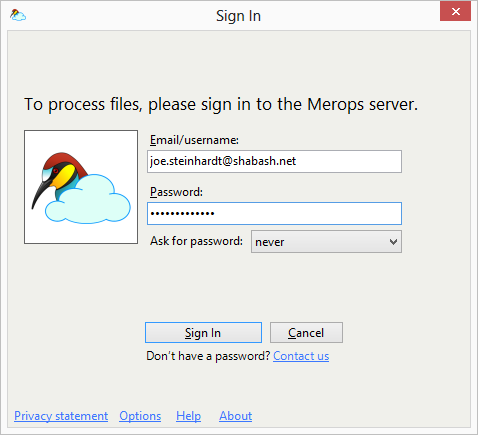
-
Click Finish. Processing will then be tracked on the Now processing page of the main Merops program. From here you can see details of files as they are being processed, as well as cancel processing on individual files for any reason.
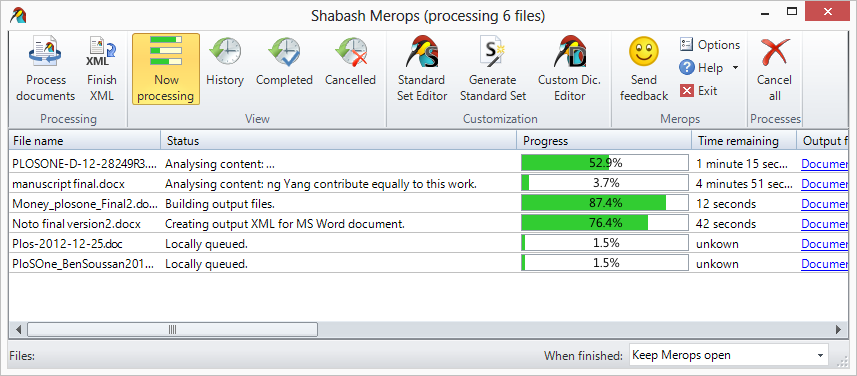
-
As each file finishes, the output files will have been created, and opened according to the current settings, which can be customized on the Processing page of Merops Options.
You will also get a pop-up notification in the corner of your screen, which can also be customized on the Processing page of Merops Options.
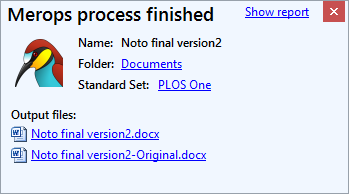
Tip: If you end up with lots of these popup notifications, you can close all of them by holding Ctrl on your keyboard while clicking the red X in the top-right corner.
Troubleshooting, and making additional corrections
When you run Finish XML, Merops should completely obey the character and paragraph styles you have applied. This means that if you accidentally apply the wrong style to a paragraph, or if Merops fails to identify a paragraph on the initial processing and you don't correct it by applying the appropriate style, then it will not be tagged correctly during Finish XML.
If you don't get the XML you expect when you run Finish XML, the first thing to do is check that the document was styled correctly. If, for example, you find that a reference wasn't tagged correctly, check that reference in the Microsoft Word document. If it isn't styled correctly, you can correct it, and then re-run Finish XML. However, if you've already made several edits to the XML, and don't want to have to reprocess the whole file, you can select the paragraph, and click Get XML Fragment:
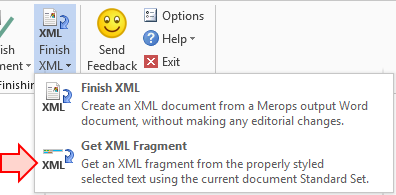
This will very quickly get the XML from the selected text, and show it to you in a text window. You can then copy that XML directly into the appropriate place in the XML file. Note: Get XML Fragment is only available in Word 2007 or higher.
If you still can’t get the result you expect, or if you are unable to run Finish XML for any reason, see Troubleshooting.