Reviewing output documents
Merops may not completely replace a copy editor, though it should make copy-editing a document easier and faster. Before applying changes to a document, Merops uses intelligent pattern recognition to identify words, names, sentences, paragraphs, tables, lists, and document sections (among other things). Pattern recognition by its nature cannot always be 100% correct, so you will need to check the tracked changes in a document, to ensure you are happy with them. Merops will also add comments that require your attention. These may be because some missing information is required, or because an error may have a number of possible corrections, and the user’s input is required.
We recommend reviewing documents with format changes hidden, but comments, and insertions and deletions shown. Find out how to do that here
Tracked changes
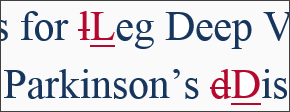
The most import thing to know about reviewing a Merops output file is that you do not need to go through it accepting one by one every change you agree with. That would slow you down considerably. Instead, simply reject the changes you do not want (which should be a much smaller percentage), and then accept all the remaining changes in one go at the end (see Finish Document or Finish XML).
To reject a change, right-click on it, and then click Reject (More about right-clicking).
Reject (More about right-clicking).
Comments
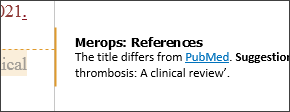
Sometimes Merops will not be able to automatically standardize a term, because there is information missing, some of the information is ambiguous, or something may need to be rewritten. In these cases, Merops can alert the user to the problem so they can fix it. Examples of comments include:
- when something is missing from a reference (e.g. a date or page numbers);
- the use of poor grammar or inappropriate words (e.g. slang words in a technical document);
- when standardizing a telephone number, where no international code is given.
Merops also uses comments instead of tracked changes in places where a tracked change would be difficult to read. This includes paragraph return deletions, and paragraph sorting.
You can deal with comments in a number of ways. Decide which is best for you:
- Read comments, applying any changes necessary, then delete all comments at the end.
- Read comments, deleting each one after you have dealt with it, by right-clicking, and then clicking
 Delete Comment.
Delete Comment. - In Word 2013, you can right-click and click
 Mark Comment Done each time you have dealt with a comment, so you know it's dealt with, but still have record of it.
Mark Comment Done each time you have dealt with a comment, so you know it's dealt with, but still have record of it.
Once you have finished reviewing, Finish Document can be set to delete Merops comments, but preserve your own. Therefore, if you want a particular Merops comment to be preserved at the end, you can right-click on it, and click  Replace with Own Comment.
Replace with Own Comment.
See also Quick Comments.