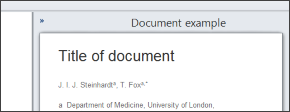Creating new Standard Sets
Merops 3 now has over 2000 customizable text-editing preferences, and these are stored in a Standard Set. Whenever you process a document you can either use the last-used Standard Set, or choose a different one from a list from your Standard Sets folder. But if your required set of preferences doesn't already exist, you'll need to create a new one. There a four main ways you can do this.
- Create a Standard Set from scratch
- Create a Standard Set based on another one
- Automatically generate a Standard Set from a pre-edited document
- Ask Shabash to create a Standard Set for you!
If you're not certain which method is right for you, it's worth reading the instructions for each of them below, because choosing the right one could save you a huge amount of time.
Create a Standard Set from scratch
If you want to keep a very tight control over exactly what Merops does, and particularly if you want to limit what it does to a fairly small list of things, it may be best to create a Standard Set from scratch.
- Launch the Standard Set Editor from the Windows Start menu, and in that program, click FILE.
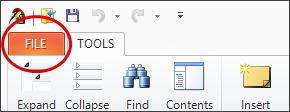
- Click NEW.
- Click Create a new Standard Set from scratch.
- Click FILE > Save As… (or just press Ctrl + S) to save your new Standard Set.
- Apply any settings you wish, saving regularly as you go.
Merops will then create a new Standard Set, with all settings set to 'off', or 'preserve original'.
Create a Standard Set based on another one
It might be that you simply want to create a slight variant on a Standard Set that you already have. Or, if you have certain requirements but know that most of them can follow another style guide, it may be best to create a Standard Set based on an existing one.
- Launch the Standard Set Editor from the Windows Start menu, and in that program, click FILE.
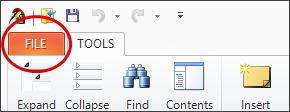
- Click NEW.
- Do one of the following:
- click Create a new Standard Set based on an existing one, to browse for any Standard Set on your computer.
- click on one of the templates shown.
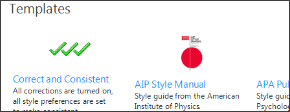
- Click FILE > Save As… (or just press Ctrl + S) to save your new Standard Set.
- Apply any settings you wish, saving regularly as you go.
Merops will then create a new, unsaved Standard Set, with all settings matching your chosen template.
Automatically generate a Standard Set from a pre-edited document
If you can get hold of a document that has been edited to match your desired style, you can use the Standard Set generator to process that document and create a new Standard Set based on the preferences it detects.
- Open your fully edited document in Microsoft Word.
- Click
 Generate… on the Merops: Home tab (available in Word 2007 or higher), or click FILE > NEW > Generate a Standard Set in the Standard Set Editor, then double-click on your chosen document in the left-hand pane to add it to the list of files to process.
Generate… on the Merops: Home tab (available in Word 2007 or higher), or click FILE > NEW > Generate a Standard Set in the Standard Set Editor, then double-click on your chosen document in the left-hand pane to add it to the list of files to process.
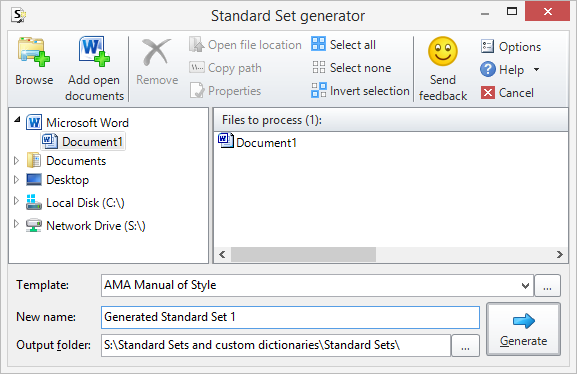
- Select your template. This is the starting point for your new Standard Set. Any settings not found in your edited document will be loaded from your template.
- Choose a name for your new Standard Set. (Note: You can generate multiple Standard Sets from multiple files at once, in which case the Standard Set will be given the same name as the input file.)
- Click Generate. Merops will then process the document, automatically detecting as many settings as possible, and then create a new Standard Set and open it for you to review.
Completing the Standard Set
Because Merops can only automatically detect preferences of things it actually finds in your input document, there will inevitably be settings it can’t detect from a single file. For example, Merops can only detect the correct setting for English UK vs English US spellings if it actually finds words that are spelled differently in those dialects, and it can only detect the correct settings for online references if the input document contains an online reference. Therefore, we recommend you manually check some of the most important settings to you (see also Checking/testing your Standard Set below) after the Standard Set has been created.
Ask Shabash to create a Standard Set for you!
If you don't want to create Standard Sets yourself, we can do it for you, and we can even continue to manage future changes and updates too. To discuss this, email us at .
Checking/testing your Standard Set
With over 2000 settings, it can be hard to be certain that your Standard Set is set up perfectly straight away. If you're going to distribute the Standard Set to colleagues, it's worth processing a couple of documents to check you're happy with them, and when you review documents, it's always worth keeping an eye out for wrong settings that can be corrected.
Another way to check your Standard Set is to look at the document example pane. This is on the right-hand side of the Standard Set Editor window, and shows a basic document based on the chosen settings.